How to download web videos (Youtube, Metacafe, etc) to play on your computer
A few friends have asked me how to download videos they like on Youtube and other sites. It's fairly common today
videos are embedded on web pages and can only be played on web pages. If you want to play them later when you are
not on their websites or offline, you need a way to save them to your computer.
There are many software (free or paid) available to save internet videos. Some tools are standalone
applications and some are web browser based or website based online tools. The one I have been using is a Firefox
add-on called Video DownloadHelper
but you need to install Firefox web browser
first. I choose browser based version because it's the most handy one to use - just surf the web as you
are used to, when DownloadHelper detects the web page you are viewing contains stuff (not just videos)
it can download for you, an icon like this  gets animated on the browser tool bar across the top and a menu is
also available for you to download files by simply clicking an item.
gets animated on the browser tool bar across the top and a menu is
also available for you to download files by simply clicking an item.
Because DownloadHelper is installed as Firefox add-on, you can use it on any Linux, Windows and MacOS-X platforms.
Things to note when using DownloadHelper
After you start download a video from a web page, you don't have to stay on that web page waiting
for the download to finish. You can surf to other pages or sites and the downloading occurs in the
background.
The estimated time that will be used to download a video can be seen in the bottom right message bar on Firefox.
Firefox download window also can be used to get information about the downloads.
There is also a Download Queue in DownloadHelper itself that you can use to monitor all the downloads. You can access the download queue by right-clicking on the DownloadHelper icon and selecting
Download Queue. If you set the download mode one-by-one (the default), you can see from this dialog the list of downloads that have not been started yet. This gives you an opportunity to cancel them before they start.
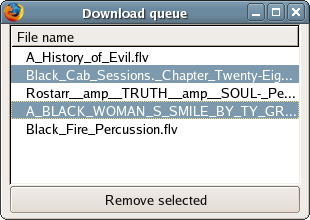
DownloadHelper has a built-in feature to allow you to convert the downloaded Flash video .flv file to
other video formats. You can choose a pre-defined output format. The program will process the movies in background.
Using video conversion with DownloadHelper requires that you turn on the feature from
the extension's preferences dialog.
The simplest way to open the preferences is to right click on the DownloadHelper icon and select the first entry 'Preferences'. If the icon is not installed in the toolbar, the preferences can also be opened from the Tools / DownloadHelper / Preferences menu, or Tools / Add-ons menu, DownloadHelper selection, Preferences button. From the preferences window, the tab Conversion must be selected.
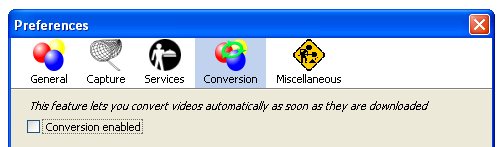
You can turn off DownloadHelper, just like you turn off any other Firefox add-ons but you
must disable or uninstall it and restart the Firefox browser.
DownloadHelper safe mode.
Starting from version 3.5, Video DownloadHelper built in a safe mode that prevents listing
of adult sites in the supported sites window and cookies are automatically created on the
downloadhelper.net and vidohe.com domains to block all adult links. But there is a limitation to this:
the adult sites can still be accessed by entering their address in the browser or following links
from other web sites.
Happy downloading!
Copyright© GeeksEngine.com
| Related Articles:
Other Recent Articles from the Computer Help category:
|




