


|
 |
|

Custom Search
| |
|
| |
|
Inside This Article
Use Auto-Type to log in a web page automatically KeePass features an "auto-type" functionality. This feature allows you to define a sequence of keypresses, which KeePass can automatically perform for you. Using auto-type is very simple. Follow these steps to do a simple test. Step #1: Open KeePass and add a new password entry. Use the following values for the relevant fields. After done, click OK to save this new entry. Title: KeePass Auto-Type Test Page
Very Important! Make sure that the text for the Title field has been entered
correctly. This is the text of the HTML Title tag on the auto-type
test page (the text on the blue bar across the top of the test
page). Auto-type will not work if it is not entered exactly.
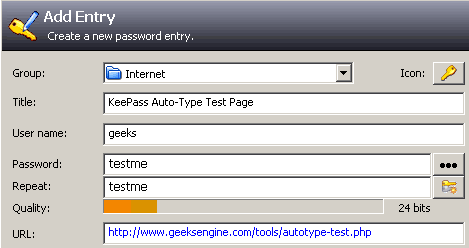
Step #2: Open the login test page. Click this URL to open login test page. http://www.geeksengine.com/tools/autotype-test.php Step #3: On the auto-type test page, click into the Username input box. Now place your mouse cursor in the Username input box.
Step #4: Press the global auto-type hot key combination. Press the following three keys all together on your keyboard. Ctrl KeePass should now automatically take these three actions on the auto-type test page:
Note: If the auto-type hot key combination has been used by another
active program, KeePass auto-type may not work. You can change the key
combination in KeePass Options dialog. See the last screenshot on this
page.
Things that happen in the background The hotkey you just pressed has triggered KeePass to carry out the default auto-type sequence: {USERNAME}{TAB}{PASSWORD}{ENTER} It reads like this:
The global auto-type hot key combination is defined in the Setup tab of Options menu (Tools -> Options). This is the default setup. You can define your own hotkey combination as long as it is not used by another active program on your computer.
For Auto-Type sequence, you can freely define your own. Simply write the
sequence into the notes field of the entry, prefixed with
"Auto-Type:". For detailed information about how to define your own
auto-type sequence, read KeePass Help file. |
|
Copyright © 2024 GeeksEngine.com. All Rights Reserved. This website is hosted by HostGator. No portion may be reproduced without my written permission. Software and hardware names mentioned on this site are registered trademarks of their respective companies. Should any right be infringed, it is totally unintentional. Drop me an email and I will promptly and gladly rectify it. |
| Home | Feedback | Terms of Use | Privacy Policy |