FileZilla
|
|
|
Publisher:
Sourceforge

Platform: Windows 9x/ME/NT/2000/XP

License: Open Source freeware

Downloads: 7


|
|
|
Program Details:
FileZilla is a free, fast, and open source FTP and SFTP client for Windows with a lot of features. FTP software is used to transfer files from one computer to another. If you maintain a website, you need FTP client software.
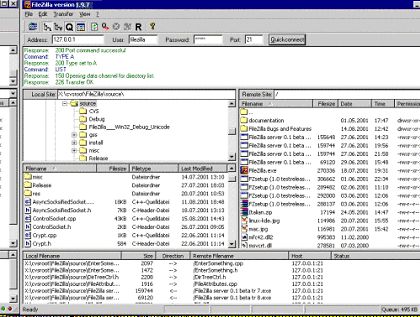
FileZilla supports the following Operating System: 32-bit MS Windows (95/98), 32-bit MS Windows (NT/2000/XP), All 32-bit MS Windows (95/98/NT/2000/XP), Win2K, WinXP.
Open Source software
FileZilla is Open Source software. The development is organized by the world's largest Open Source software development community Sourceforge.net.
FileZilla has been developed by 11 developers from around the world.
The program is written in Visual C++ with MFC (Microsoft
Foundation Class) as the building block. Thanks to the Open Source developers,
not only can you download the FTP Client executable, but
also the full source code of C++ is available. This is an excellent way
to learn real world programming practice and coding conventions.
The main features of FileZilla are:
- Ability to resume Uploads/Downloads (if the server supports it)
- Custom Commands
- Site Manager with folders
- Keep Alive system
- Timeout detection
- Firewall support
- SOCKS4/5 and HTTP1.1 Proxy support
- SSL secured connections
- SFTP support
- Upload / Download Queue
- Drag & Drop
- Multi-language support
- GSS authentication and encryption using Kerberos
Languages Supported
- English
- Chinese
- Russian
- Bulgarian
- Catalan
- Czech
- Deutsch
- Italiano
- Japanese
- Korean
- Norwegian
- French
- German
- Hungarian
- Polish
- Polski
- Spanish
- Slovak
How to use FileZilla
The best way to learn how to use FileZilla has been detailed in its Help file.
Do this: Menu bar -> Help -> Contents
In addition to downloading and uploading files, the following is a list of useful features:
Feature #1: Change Unix/Linux File Permissions
File permissions are used to protect files and directories from deletion and editing
by other people.
To help you understand file permissions, I found a very good article on the website of
The University Of Arizona. It even has a video tutorial about permissions. Click the
following link to open the page.
Understanding Permissions on a Unix Server
This is a snapshot from FileZilla for editing file permissions.
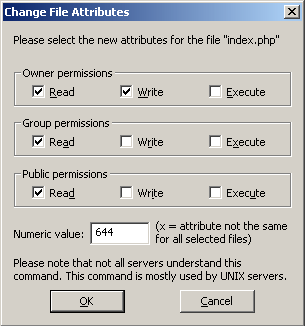
If the web host you use is Unix or Linux based operating system, you can change
file permissions for any files or directories. These are the steps:
- Connect to you host account. Your remote files and directories are on the right pane.
- Select the file or directory that you want to change permissions from the right pane.
- Next, right click your mouse on the file or directory.
- From the pop-up menu, select File Attributes. Then you can see the pop-up window similar
to the one displayed above.
- Change the permissions by checking or unchecking the boxes.
One use of the file permissions is when you store all your include files in one directory.
Any files in this directory should not be viewable by any web visitors (if they know the filename).
In this case, I set the file permissions to a numeric value of 700. Anyone accesses the
directory receives a Forbidden error.
Another case is when you install third-party web-based systems on your web host, they may have specific
requirements about file permissions. Then you can do it through FileZilla's File Attributes.
Feature #2:
Manage files and directories on the right hand side FTP server panel. Things you can do include
View / Edit files, Create Directory, Delete, Rename files.
Feature #3:
Edit program settings for Connection, File transfer settings, Interface settings, Debug.
Menu bar -> Edit -> Settings
Feature #4:
Manage multiple sites. Menu bar -> File -> Site Manager
Feature #5:
When transferring large files, the process may hang. In this case, select
the filename from the bottom pane's Local Filename column. Then, right click it and
select Process Queue.
| 



