|
|
SyncToy - Free files and folders synchronization solution
SyncToy is a free Windows solution that can help you synchronize, copy, backup and maintain
folders of files on your computers. There are many ways to copy files in a Windows environment.
However, SyncToy is faster, easier to configure, more transparent, and easier to use.
Platform: Windows
SyncToy is a free Windows solution that can help you synchronize, copy, backup and maintain folders of
files on your computers. SyncToy synchronizes the files in folders of your choosing. It does so by
comparing difference, then copying, renaming, and deleting files in the selected folders - All done in
automated mode in the background.
If you often find you need to manually keep a backup copy of folders or files, you can use SyncToy to automate
the task.
Main Features
Preview
The powerful preview feature in SyncToy shows you exactly what is going to happen before any files are touched. Preview even gives you a chance to unselect any proposed actions before you start.
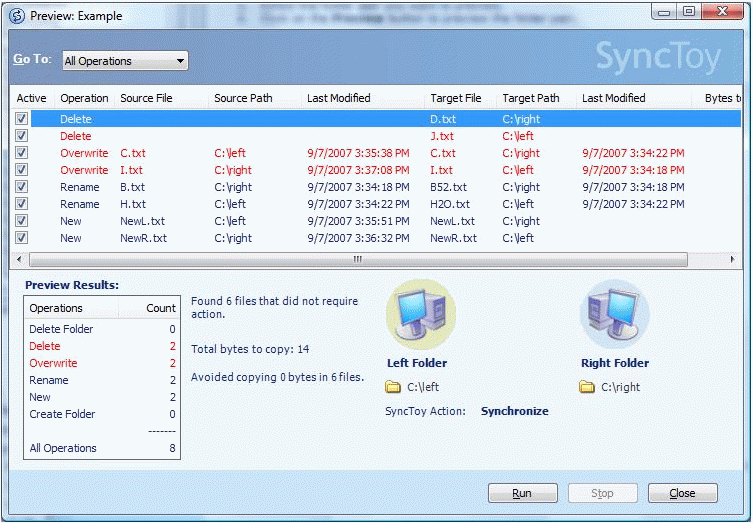
SyncToy is extremely easy to use.
You start with creating a folder pair. A SyncToy folder pair identifies the two folders you want to synchronize
and also stores SyncToy options.
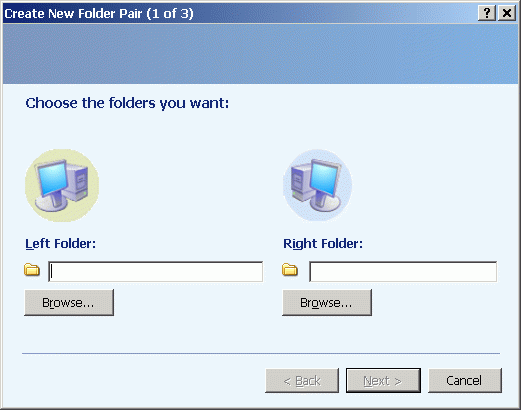
Perform three actions on folder pairs.
- Synchronize: New and updated files are copied both ways. Renames and deletes on either side are repeated on the other.
The synchronize action will make two folders mirror each other, keeping the latest changes made to the files in either folder. New and updated files are copied both ways. Renames and deletes on either side are repeated on the other. Folder Creates, folder deletes and folder updates are also propagated both ways.
For example, you have two computers. You keep a copy of pictures, documents, and/or tunes on both. Changes often occur on both computers. You want SyncToy to notice additions, deletions, changes, and renames on both computers, and then do the right thing to bring the folders back in sync. Synchronize is the SyncToy action to use.
- Echo: New and updated files are copied left to right. Renames and deletes on the left are repeated on the right.
The echo action will make copies of files that are new and changed on the left to the right. New and updated files are copied left to right. Renames and deletes on the left are repeated on the right. Folder creates, folder deletes and folder updates on the left are repeated on the right.
For example, when you travel, you take a copy of your pictures, tunes, and documents to work on. When you return, you want SyncToy to notice the files you added, changed, deleted, and renamed in the left folder, and you want SyncToy to recreate those additions, changes, deletions, and renames in the right folder. Echo is very similar to Synchronize, except Echo works only left to right.
- Contribute: New and updated files are copied left to right. Renames on the left are repeated on the right. No deletions.
Contribute will add changes from the left folder to the right folder. New and updated files are copied left to right. Renames on the left are repeated on the right. No deletions. Folder creates and folder updates on the left are repeated on the right.
For example, you have a compact flash, SD, USB thumb drive, or other removable media that you take with you when you travel. You probably delete some files on the removable drive while you are away so that you can add or change other files. When you get back, you only want SyncToy to recognize new, renamed, and changed files, and you want the new stuff copied to the right folder. Contribute is the same as Echo but without the deletes.
True Folder Sync: Folder creates, renames and deletes are now synchronized for all SyncToy actions. Dynamic Drive Letter Assignment: Drive letter reassignment will now be detected and updated in the folder pair definition. Sync Encrypted Files: Sync of Encrypted files works when local folder and files are encrypted, which addresses the common scenario involving sync between local, encrypted laptop PC folder and remote, unencrypted desktop PC folder. 64-Bit Support: SyncToy now has a native 64-bit build (x64 only) for 64-bit versions of Windows. Integrate with Windows Task Scheduler for setting up scheduled synchronization tasks. - Recover Overwritten Files
By default, SyncToy never deletes or overwrites any files. Instead, it moves the files to the system Recycle Bin. Should you need to do so, you can recover these files from the Recycle Bin and copy them wherever you like.
- Run SyncToy from a Command Line
SyncToy can be run from the command line to provide support for scheduling or automating folder pair execution. The command line executable by default is located at: [System Drive]\Program Files\SyncToy 2.0\SyncToyCmd.exe.
Support and Resources
If you have any questions about SyncToy, try The SyncToy Forum, where you will find FAQs, updated documentation, and available service packs, etc.
Go here to download Microsoft SyncToy.
|




